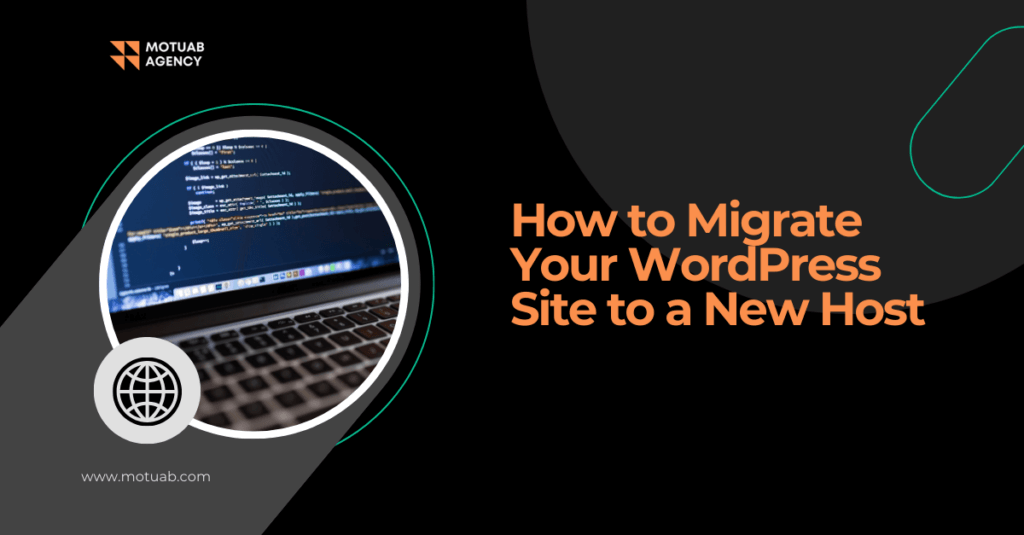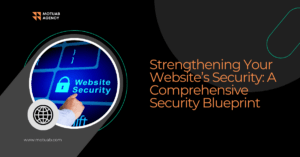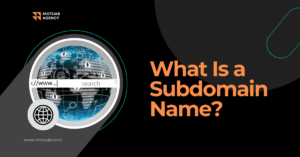Feeling trapped with your current web host? You’re not alone. Many WordPress users dread the thought of moving their site. The fear of downtime, data loss, or technical hiccups can make migration seem like a mountain to climb. But here’s the truth: migrating your WordPress site doesn’t have to be stressful.
Whether you’re dealing with slow speeds, poor customer service, or high costs, you have options. You don’t need to settle for less. Moving your site can be straightforward and manageable. Let’s walk through the process together, step by step. By the end, you’ll see that switching to a new host is easier than you might think.
Understanding WordPress Migration
So, what does migrating your WordPress site mean? It’s the process of moving your website from one hosting environment to another. This could involve changing hosting providers, moving from a local setup to a live server, or even switching servers within the same host.
The migration involves several key steps:
- Backing up your website: Saving all your files, databases, themes, plugins, and media.
- Transferring files: Moving your WordPress files to the new host.
- Exporting and importing the database: Moving your site’s content and settings.
- Configuring the new server: Updating settings and database credentials.
- Updating DNS settings: Pointing your domain name to the new host.
- Testing the site: Ensuring everything works as it should.
It might sound technical, but don’t worry. We’ll break it down into simple steps.
Your Options for Migration
You have three main paths to choose from when migrating your WordPress site:
- Manually migrate your site
- Use a plugin to assist with migration
- Have your new host handle the migration
Each option has its advantages and drawbacks. Let’s explore them so you can decide which one suits you best.
Option 1: Manually Migrate Your Site
If you’re comfortable with technology and prefer full control, manual migration might be your choice. This method involves moving files and databases yourself.
Advantages:
- Complete control over every aspect.
- No reliance on third-party tools.
Drawbacks:
- Requires technical knowledge.
- Time-consuming and potential for errors if not careful.
Option 2: Use a Plugin to Assist with Migration
Not a tech expert? Plugins can simplify the process by automating many steps.
Advantages:
- User-friendly and less time-intensive.
- Minimal technical skills needed.
Drawbacks:
- Some plugins may have limitations or costs.
- Might not handle very large sites efficiently.
Option 3: Have Your New Host Handle the Migration
Many hosting companies offer migration services. They take care of the technical details for you.
Advantages:
- Professionals manage the process.
- Reduces the risk of mistakes.
Drawbacks:
- May involve additional fees.
- Less hands-on control over the process.
How to Manually Migrate Your WordPress Site
Ready to take the DIY route? Here’s how to manually migrate your site step by step.
Step 1: Back Up Your Site Files
Before doing anything else, create a complete backup of your site. This ensures you have a safety net if something goes wrong.
- Use an SFTP client like FileZilla to connect to your current host.
- Log in with your hosting credentials.
- Navigate to your site’s root directory (often named
public_htmlorwww). - Download all your WordPress files to a folder on your computer.
Step 2: Export Your Database
Your database contains all your site’s content and settings.
- Log into your hosting control panel and open phpMyAdmin.
- Select your WordPress database from the list.
- Click on the “Export” tab.
- Choose the “Quick” export method and click “Go.”
- Save the
.sqlfile to your computer.
Step 3: Create a New Database on Your New Host
Now, set up a new database where your site will reside on the new host.
- Log into your new hosting control panel.
- Find the “MySQL Databases” section.
- Create a new database and note its name.
- Create a new database user and assign it to the database.
- Grant all privileges to the user.
Step 4: Import Your Database to the New Host
Bring your site’s data into the new database.
- Open phpMyAdmin on your new host.
- Select the new database you’ve just created.
- Click on the “Import” tab.
- Choose the
.sqlfile you exported earlier. - Click “Go” to start the import process.
Step 5: Upload Your Site Files to the New Host
Transfer your site’s files to the new hosting environment.
- Use your SFTP client to connect to the new host.
- Navigate to the root directory.
- Upload all your WordPress files from your computer to the server.
Step 6: Update Your wp-config.php File
Your wp-config.php file connects WordPress to your database.
- Open the
wp-config.phpfile in a text editor. - Update the database name, user, password, and host to match the new database.
- Save the file and upload it to the new host, replacing the old one.
Step 7: Update Your DNS Settings
Your domain name needs to point to your new host.
- Log into your domain registrar’s account.
- Find the DNS or domain management section.
- Update the A record or nameservers to point to your new hosting provider.
- Save the changes.
It might take up to 48 hours for these changes to take effect globally.
Using a Plugin to Migrate Your Site
If manual migration feels overwhelming, a plugin can make things easier.
Choosing the Right Plugin
Several reliable plugins can assist with migration:
- UpdraftPlus
- Migrate Guru
- Duplicator
- All-in-One WP Migration
Steps to Migrate with a Plugin
- Install the Plugin on Your Current Site
- Log into your WordPress dashboard.
- Go to “Plugins” > “Add New.”
- Search for your chosen plugin, install, and activate it.
- Create a Backup of Your Site
- Use the plugin to create a full backup.
- Follow the plugin’s instructions to generate the backup file.
- Download the Backup File
- Save the backup file to your computer.
- Set Up WordPress on Your New Host
- Install a fresh copy of WordPress on your new hosting account.
- Install the Plugin on Your New Site
- Repeat the first step on your new WordPress installation.
- Upload and Restore Your Site
- Use the plugin to upload the backup file.
- Follow the prompts to restore your site on the new host.
- Update Your DNS Settings
- Just like in the manual method, update your domain to point to the new host.
Letting Your Host Handle the Migration
If you’d prefer to have professionals manage the move, this option is for you.
How It Works
- Sign Up with a New Host
- Choose a hosting provider that offers migration services.
- Request Migration Assistance
- Contact their support team to initiate the migration.
- Provide any necessary information, such as login details for your old host.
- Let Them Do the Work
- The hosting company’s experts will handle the migration.
- They may notify you when the process is complete.
After the Migration
Once your site is on the new host, there are a few things to check.
Test Your Website
- Visit your site and browse through pages.
- Ensure that images load correctly and links work.
- Test forms, comments, and interactive features.
Verify Plugins and Themes
- Check that all plugins are functioning properly.
- Make sure your theme displays as expected.
Update Permalink Structure
- Log into your WordPress dashboard.
- Go to “Settings” > “Permalinks.”
- Click “Save Changes” to refresh the permalink settings.
Monitor Site Performance
- Use tools like Google PageSpeed Insights to assess performance.
- Compare load times with your previous hosting.
Create a New Backup
- Now that everything is working, back up your site on the new host.
- This ensures you have a recent restore point.
Tips for a Smooth Migration
- Plan for Low-Traffic Periods
- Migrate during times when your site has fewer visitors.
- Keep Both Hosting Accounts Active Temporarily
- Don’t cancel your old hosting plan right away.
- Ensure everything works on the new host before making changes.
- Communicate with Your Audience
- Let your users know about the migration if possible.
- This prepares them for any minor disruptions.
Conclusion
Moving your WordPress site to a new host doesn’t have to be intimidating. Whether you choose to migrate manually, use a plugin, or have your host handle it, there’s an option that fits your comfort level.
Don’t let fear keep you tied to a hosting provider that doesn’t meet your needs. With careful planning and the right approach, you can transition smoothly and enjoy the benefits of better performance, security, and support.
Embrace the change. Your website deserves the best home possible. Consider Motuab Hosting for reliable WordPress hosting services.